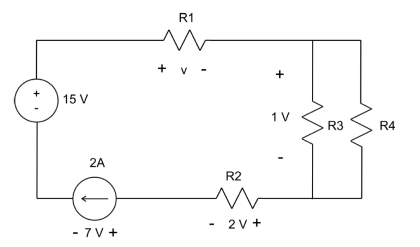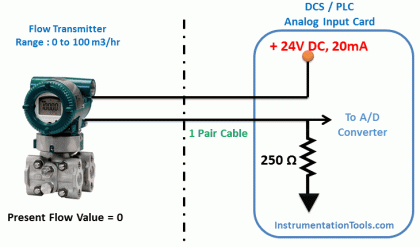The computer has now become such an integral part of the electronics industry that the capabilities of this working “tool” must be introduced at the earliest possible opportunity. For those students with no prior computer experience there is a common initial fear of this seemingly complicated powerful system. With this in mind the computer analysis of this book was designed to make the computer system more “friendly” by revealing the relative ease with which it can be applied to perform some very helpful and special tasks in a minimum amount of time with a high degree of accuracy. The content was written with the assumption that the reader has no prior computer experience or exposure to the terminology to be applied. There is also no suggestion that the content of this book is sufficient to permit a complete understanding of the “hows” and “whys” that will surface. The purpose here is solely to introduce some of the terminology, discuss a few of its capabilities, reveal the possibilities available, touch on some of its limitations, and demonstrate its versatility with a number of carefully chosen examples.
In general, the computer analysis of electronic systems can take one of two approaches: using a language such as BASIC, Fortran, Pascal, or C; or utilizing a software package such as PSpice, MicroCap II, Breadboard, or Circuit Master, to name a few. A language, through its symbolic notation, forms a bridge between the user and the computer that permits a dialogue between the two for establishing the operations to be performed.
In earlier editions of this text, the chosen language was BASIC, primarily because it uses a number of familiar words and phrases from the English language that in themselves reveal the operation to be performed. When a language is employed to analyze a system, a program is developed that sequentially defines the operations to be performed—in much the same order in which we perform the same analysis in longhand. As with the longhand approach, one wrong step and the result obtained can be completely meaningless. Programs typically develop with time and application as more efficient paths toward a solution become obvious. Once established in its “best” form it can be cataloged for future use. The important advantage of the language approach is that a program can be tailored to meet all the special needs of the user. It permits innovative “moves” by the user that can result in printouts of data in an informative and interesting manner.
The alternative approach referred to above utilizes a software package to perform the desired investigation. A software package is a program written and tested over a period of time designed to perform a particular type of analysis or synthesis in an efficient manner with a high level of accuracy.
The package itself cannot be altered by the user, and its application is limited to the operations built into the system. A user must adjust his or her desire for output information to the range of possibilities offered by the package. In addition, the user must input information exactly as requested by the package or the data may be misinterpreted. The software package chosen for this book is PSpice.* PSpice currently is available in two forms: DOS and Windows. Although DOS format was the first introduced, the Windows version is the most popular today. The Windows version employed in this text is 8.0, the latest available. A photograph of a complete Design Center package appears in Fig. 1.60 with the 8.0 CD-ROM version. It is also available in 3.5 diskettes. A more sophisticated version referred to simply as SPICE is finding widespread application in industry.
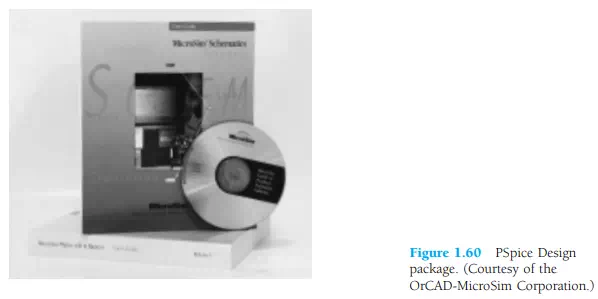
In total, therefore, a software package is “packaged” to perform a specific series of calculations and operations and to provide the results in a defined format. A language permits an expanded level of flexibility but also fails to benefit from the extensive testing and research normally devoted to the development of a “trusted” package. The user must define which approach best fits the needs of the moment. Obviously, if a package exists for the desired analysis or synthesis, it should be considered before turning to the many hours required to develop a reliable, efficient program. In addition, one may acquire the data needed for a particular analysis from a software package and then turn to a language to define the format of the output. In many ways, the two approaches go hand in hand. If one is to depend on computer analysis on a continuing basis, knowledge of the use and limits of both languages and software packages is a necessity. The choice of which language or software package to become familiar with is primarily a function of the area of investigation. Fortunately, however, a fluent knowledge of one language or a particular software package will usually help the user become familiar with other languages and software packages. There is a similarity in purpose and procedures that ease the transition from one approach to another.
When using PSpice Windows, the network is first drawn on the screen followed by an analysis dictated by the needs of the user. This text will be using Version 8.0, though the differences between this and earlier Windows versions are so few and relatively minor for this level of application that one should not be concerned if using an earlier edition. The first step, of course, is to install PSpice into the hard-disk memory of your computer following the directions provided by MicroSim. Next, the Schematics screen must be obtained using a control mechanism such as Windows 95. Once established, the elements for the network must be obtained and placed on the screen to build the network. In this text, the procedure for each element will be described following the discussion of the characteristics and analysis of each device.
Since we have just finished covering the diode in detail, the procedure for finding the diodes stored in the library will be introduced along with the method for placing them on the screen. The next chapter will introduce the procedure for analyzing a complete network with diodes using PSpice. There are several ways to proceed, but the most direct path is to click on the picture symbol with the binoculars on the top right of the schematics screen. As you bring the marker close to the box using the mouse, a message Get New Part will be displayed. Left click on the symbol and a Part Browser Basic dialog box will appear. By choosing Libraries, a Library Browser dialog box will appear and the EVAL.slb library should be chosen. When selected, all available parts in this library will appear in the Part listing. Next, scroll the Part list and choose the D1N4148 diode. The result is that the Part Name will appear above and the Description will indicate it is a diode. Once set, click OK and the Part Browser Basic dialog box will reappear with the full review of the chosen element. To place the device on the screen and close the dialog box, simply click on the Place & Close option. The result is that the diode will appear on the screen and can be put in place with a left click of the mouse. Once located, two labels will appear—one indicating how any diodes have been placed (D1, D2, D3, and so on) and the other the name of the chosen diode (D1N4148). The same diode can be placed in other places on the same screen by simply moving the pointer and left clicking the mouse. The process can be ended by a single right click of the mouse. Any of the diodes can be removed by simply clicking on them to make them red and pressing the Delete key. If preferred, the Edit choice of the menu bar at the top of the screen also can be chosen, followed by using the Delete command.
Another path for obtaining an element is to choose Draw on the menu bar, followed by Get New Part. Once chosen, the Part Browser Basic dialog box will appear as before and the same procedure can be followed. Now that we know the D1N4148 diode exists, it can be obtained directly once the Part Browser Basic dialog box appears. Simply type D1N4148 in the Part Name box, followed by Place & Close, and the diode will appear on the screen.
If a diode has to be moved, simply left click on it once, until it turns red. Then, click on it again and hold the clicker down on the mouse. At the same time, move the diode to any location you prefer and, when set, lift up on the clicker. Remember that anything in red can be operated on. To remove the red status, simply remove the pointer from the element and click it once. The diode will turn green and blue, indicating that its location and associated information is set in memory. For all the above and for the chapters to follow, if you happen to have a monochromatic (black-andwhite) screen, you will simply have to remember whether the device is in the active state.
If the label or parameters of the diode are to be changed, simply click on the element once (to make it red) and choose Edit, followed by Model. An Edit Model dialog box will appear with a choice of changing the model reference (D1N4148), the text associated with each parameter, or the parameters that define the characteristics of the diode.